MW3 and Warzone’s Season 3 is reaching its mid-season update and it means you’ll need to download a new update for the game. This can cause issues if you want to jump on as soon as it goes live, so we’re going to walk you through how to download the MW3 and Warzone Season 3 Reloaded update FAST.
Here are the patch notes for MW3 and Warzone’s latest update.
MW3 And Warzone Season 3 Reloaded Release Date
The update will go live at 5PM BST on the 1st of May 2024.
The update usually releases before that to allow players to pre-load it so they can play as soon as it goes live.
MW3 And Warzone Season 3 Reloaded Size
Here are the download sizes for the MW3 Reloaded update.
- PS5 – TBC
- Xbox Series X – TBC
- PC – TBC
The update can range anywhere between 10-50GB.
How To Download The MW3 And Warzone Season 3 Reloaded FAST
Close All Your Games And Apps
If you want to maximise your download speed, close all apps and ensure you’re not using your console or PC for anything else.
Everything you do will be using bandwidth and slow down download speeds and closing them all will give this download priority.
Improve Your Connection
Improving your connection is ultimately the best way to improve your download speed.
If you’re using WiFi, we suggest getting as close to your router as possible to improve the download speed – the further away you are the weaker the connection will be and the longer it will take.
Equally, you can get WiFi extenders or even a Powerline adaptor that will use your house’s electricity to speed up the connection of your internet to a select device.
If you can, we’d always recommend using an Ethernet cable directly into your router to improve the download speeds overall.
If all else fails, try speak to your ISP about upgrading your internet package or for advice on speeding up your download.
Put Your Console Into Rest Mode
Similarly to having games and apps open, if your console is turned on, it will be using bandwidth to check for new messages, friend requests, notifications, or updates instead of using all its available bandwidth on the download.
By putting your console into rest mode, it limits the ability to do all these things and will focus on your download.
Just remember, if you do this, be sure to turn on the automatic download or select Stay Connected to the Internet on your console.
Restart Your Devices
If you’re noticing unusually slow download speeds, try resetting your router.
Turn it off from its power source for 30 seconds, turn it back on and wait for the connection to be restored.
It’s also recommend to restart your console or PC to improve your chances of improving your internet connection.
Avoid Downloading The Update At Peak Times
Downloading the update at the same time as everyone else will ultimately result in slower speeds as there will be only so much bandwidth from the servers to go around.
It could also be other users in your household are using the internet and draining available bandwidth.
So opting to download the update later be scheduling it will help.
Change Your DNS Settings
In the past, it’s been reported that changing your DNS settings can help improve download speeds.
Go to ‘Network Settings’, choose to set up your DNS manually and connect using Google’s public DNS.
- The Primary DNS is 8.8.8.8
- The Secondary DNS as 8.8.8.4
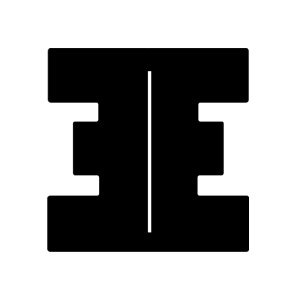



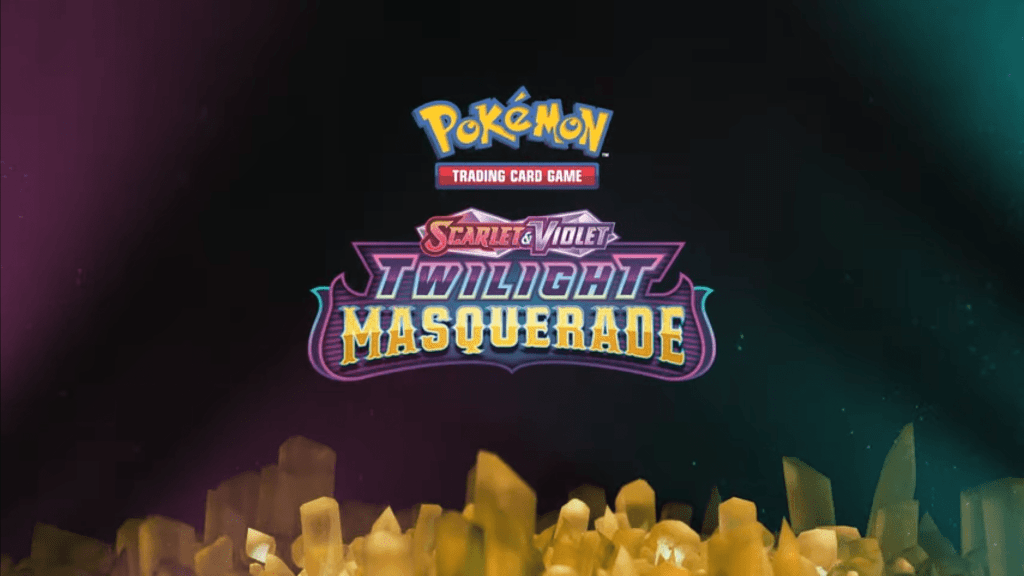




Leave a Reply